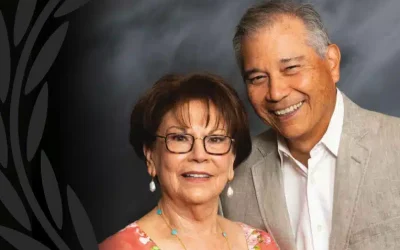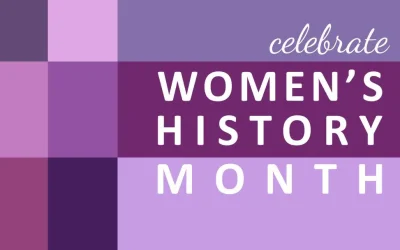5 Things to Love About Your Professional Cleaning Team
You know how things can snowball at work. The meetings. The employee reviews. The budgets. If you add finding and supervising a janitorial crew, and worse yet, cleaning where these “professionals”...
Applauding the Never-Give-Up Spirit
Let’s give a standing ovation to women in U.S. history whose never-give-up spirit makes our lives incredibly easier today. The Wi-Fi and Bluetooth technology...
Midwest Maintenance Company’s Paul and Alice Gutierrez awarded Aksarben’s Court of Honor Award
PAUL AND ALICE GUTIERREZ BUSINESS AND INDUSTRY AWARD This article is courtesy of Spirit of Aksarben magazine. Like many great American business stories, the origins of Paul and Alice Gutierrez’s...
Can cleaning really help prevent viruses?
The upcoming colder months are prime outbreak season for winter viruses. As temperatures drop and people spend more time indoors, colds, flus and other respiratory illnesses break into a happy...
New Seasons – Fresh Starts
Summer has officially faded into fall and with this changing of seasons comes the anticipation of new adventures in the last quarter of the year. Autumn is an ideal time to reset priorities both in...
How about a Job You Love?
READY TO LOVE YOUR JOB? WE CAN HELP. A job you truly love. Work teammates you consider friends and even family. Steady pay that moves you ahead in life. Midwest Maintenance commercial cleaning...
Keeping Your Summertime Safe
After two years of pandemic sheltering and social distancing, Americans are more than ready for travel vacations and plenty of soaking up the sun in outdoor community events. Many companies...
Pleasing the Crowds at Arenas and Event Centers
Midwest Maintenance professional janitorial and environmental services teams are crowd pleasers at sporting events, music concerts, professional conferences, holiday parties and any event. Whether...
Spring Cleaning Made Easier
After a long winter, no doubt your office and home could use a refresh and a thorough spring cleaning. A deeper clean involves more than recycling last year’s magazines and dusting the bookshelves....
Benefits of a Day Porter for Your Business
What’s the secret to seeing your business flourish? Think little. “It’s the little details that are vital,” legendary NCAA basketball coach John Wooden once advised. “Little things make big things...
10 Women in History Who Make Your Life Easier
Reach-for-the-sky inventors and innovators like Elon Musk, Steve Jobs, Nikola Tesla, Thomas Edison and George Washington Carver are noted for their contributions to science, space, technology,...
Protecting Your Heart Health
Before you even get into work in the morning, you may be putting extra stress on your heart and not even know it. February is American Heart Month and an ideal time to take a deeper look at your own...